Become a Project Manager
Study the Project Manager Body of Knowledge and learn what makes a good project manager, a good team leader (not just a manager), and how to manage a team and complete a series of projects. Follow a well-planned, stringently laid out course that will prepare you to be a project manager and get the official Project Management Professional (PMP) certification.
- 5-month long course
- 232 lessons
- 5 hours per week
- 129 hours



Mission Forecast for Project Managers
Landing Zone
Project managers are the lifeblood of any project. They are responsible for organizing teams, creating manageable deadlines, and completing those deadlines. They must work with a wide range of different professionals and know how to communicate with each professional in their “own language” whether that be computer science, economics, or marketing. Project manager positions will open up and the industry will see a 6% growth in the next 3 years, increasing rapidly to 2027.
Mission Objective (Who’s Hiring Right Now)


Project Manager Overview
Project managers are the leaders of their given project, and as such must take on a significant amount of responsibilities. Project managers must understand the basics of many different fields and be able to understand the challenges that each might face in order to manage well.
- + 5-month long course
- + 5 hours per week, go at your own pace
- + 232 on-demand lessons
- + 129 hours of learning materials
- + Receive a certificate confirming your training
- + Participate in real-life Virtual Lab projects
- Take responsibility for the project’s promptness and final condition.
- Write proposals, cost estimations, and interview potential new hires.
- Create schedules and keep the team on track.
- Report the status of each project.
- Guarantee quality and be able to recognize it.
- Monitor risks and manage them.
Prepare for Liftoff
Microsoft Word 2019
This lesson introduces Microsoft Word 2019 to the learners of the course with the aim of recommending the application as a fitting tool for creating documents and other textual records.
Part 1 of 4: Get Acquainted with the Environment
The discussion details the basic functions of the 2019 version of Microsoft Word and the various tasks that can be undertaken by the Project Manager through it to increase productivity.
Part 2 of 4: Selecting, Searching and Formatting
This lesson will go into the functions and processes of Selecting, Searching, and Formatting in Microsoft Word 2019.
- Selecting
This segment of the lesson discusses how the user can select parts of a text or the entirety of it within an MS Word document. The discussion details the command that can be executed to perform the function or the shortcut to it within the electronic interface. - Searching
This segment goes into the details of how a user can find a specific text in a document. As with the previous segment, this walks the user through the command and the shortcut that accesses the Search function. - Formatting
This segment discusses the different formatting functions for texts, paragraphs, and headings that can easily be found and executed through MS Word's toolbar. These formatting functions can be administered on the following aspects:3.1. Characters
3.2. Paragraphs
3.3. Sections
This segment also discusses the keyboard shortcuts that may be used to access these functions.
Part 3 of 4: Tables and Objects
This lesson is divided into two (2) functions from Microsoft Word 2019 namely, Tables and Objects.
- Tables
This segment discusses how users would be able to create tables on a Word document through four (4) ways:
1.1. Inserting a pre-set table
1.2. Customizing a table
1.3. Drawing a table
1.4. Converting a Text into a table
- Objects
This segment discusses how one can insert and draw graphics on a Word Document. This tackles how these functions can be accessed through the Insert tab on the MS Word's toolbar. These objects are defined through the different graphic types:
2.1. Pictures (from the user's computer)
2.2. Online Pictures
2.3. Shapes
2.4. SmartArt
2.5. Screenshot
This segment will also walk users through the process of deleting these objects from the Word document.
Part 4 of 4: Labels, Page Layout and Printing
This lesson discusses three (3) Microsoft Word 2019 functions in segments namely, Labels, Page Layout, and Printing.
- Labels
This segment details how a user can create a sheet of labels like return address labels and single label in MS Word's Print section. This enumerates the seven (7) steps that the user should undertake to do so.
- Page Layout
This segment discusses how one can change the Page Setup of a Word document. This comprises the following functions found on the Layout tab of Word's toolbar:
2.1. Margins
2.2. Orientation
2.3. Size
2.4. Columns
- Printing
This segment details how a user can go about printing a Word document through MS Word's 2019 version. This goes into the 3-step process that allows one to access the function with its multiple settings.
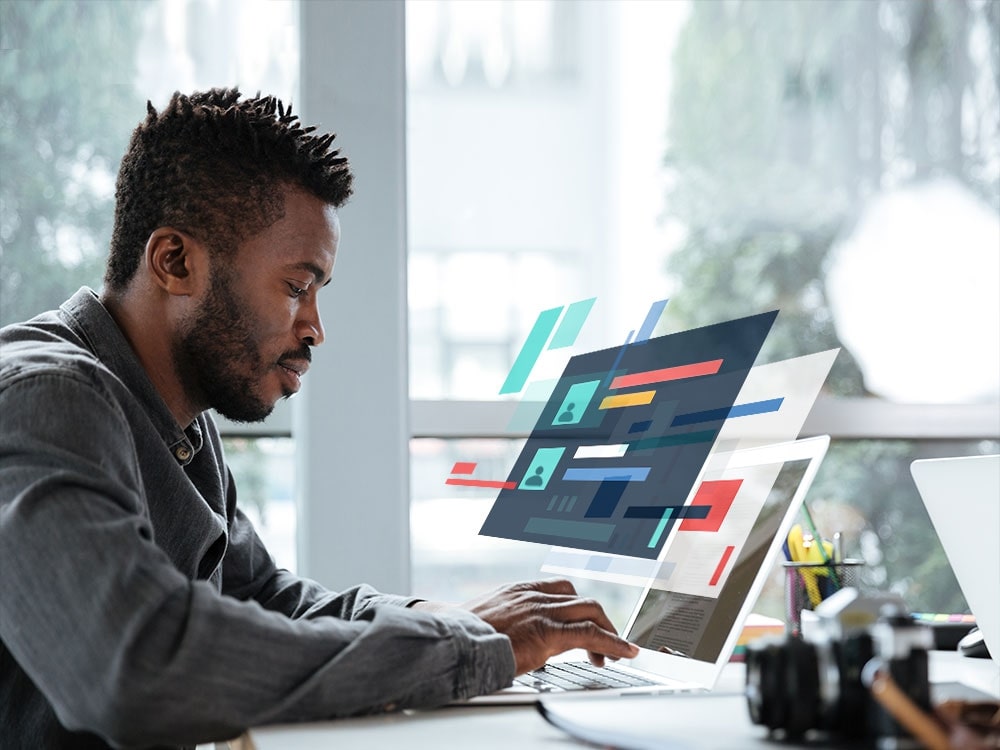
Mission Control
- Stay focused with a mentor’s help and support
- Build a real portfolio with Virtual Lab Projects
- Compete with classmates in a virtual classroom
- Measure your progress with the Activity Tracking Log
- Make sure you get the job with resume help and interview assistance
In Collaboration with
Chart Your Trajectory (232 videos 62 hours)
- PMP Certification 2021 PMBOK 6 (Beginning)23 videos
- PMP Certification 2021 PMBOK 6 (Intermediate)70 videos
- Microsoft Outlook 20195 videos
- Microsoft Excel 201941 videos
- Microsoft Excel 2019. Data Analysis19 videos
- Microsoft Word 201929 videos
- Microsoft PowerPoint 201938 videos
- Microsoft Teams7 videos
Certificate of Completion
- Receive a certificate recognized by prevalent companies confirming your training
- Complete real projects in Virtual Labs
- Go at your own pace, learn your way
- Access course videos and materials 24 hours a day
- Take practical quizzes to keep you up to speed
- Classes created and mentored by industry leaders
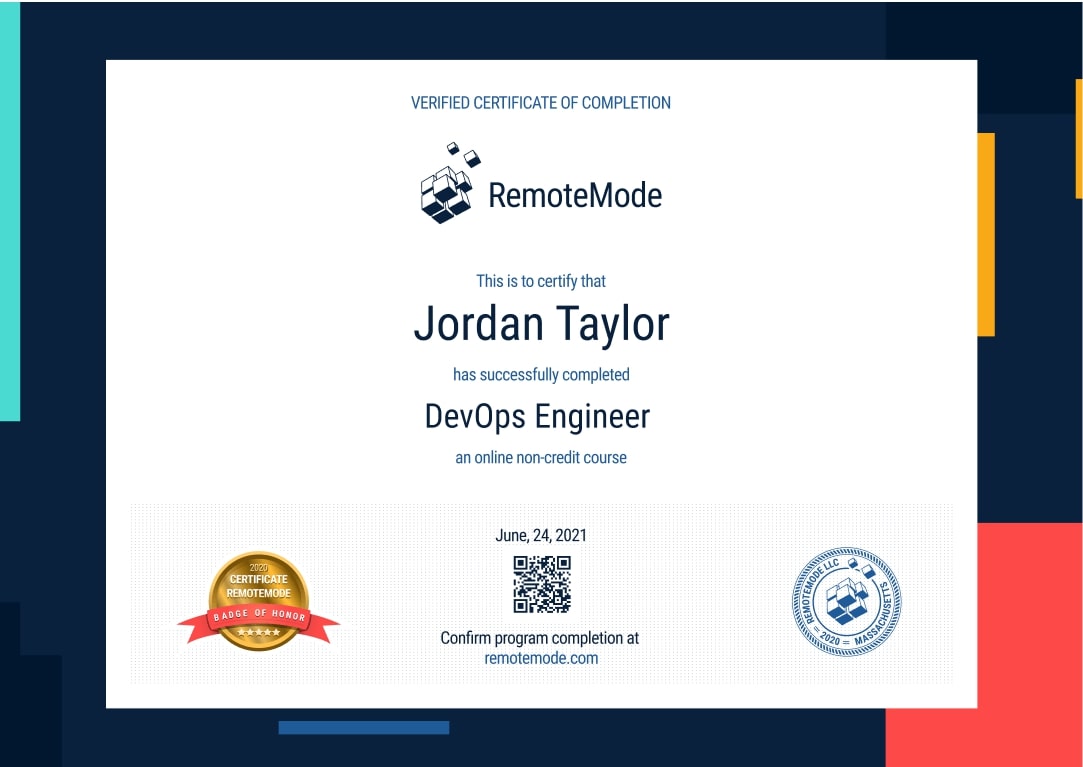
Grow into a Project Manager
Be the bridge between every level of communication. Learn how to effectively communicate and work on projects, how to manage, improve and grow a team, and how to set expectations and meet those expectations for upper management.
Program Forecast
- 5 months long, 5 hours per week
- 232 lessons in 192 hours
- Learn at your own pace
Virtual Lab
- Real Projects
- Create a working portfolio
- Receive expert feedback and mentoring
Career Services
- Interview preparation
- Resumé assistance
- Help with LinkedIn networking
Request More Information
View pricing and financing options